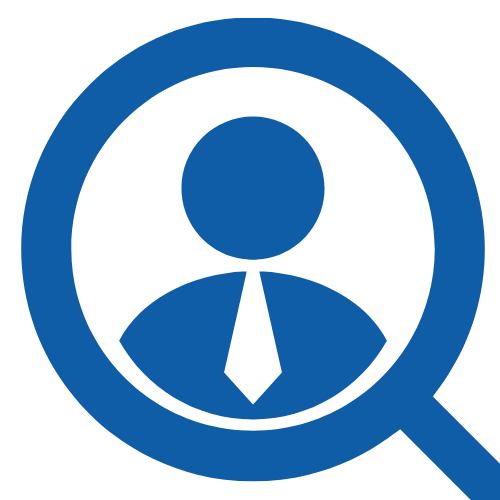100 Technical Support Interview Questions & Answers
Share
Preparing for a Technical Support job interview? Whether you're aiming for a role in IT helpdesk, customer support, or tech troubleshooting, it's essential to know what to expect and how to respond effectively. Employers are looking for candidates who can diagnose problems quickly, communicate solutions clearly, and demonstrate a strong understanding of hardware, software, and networking fundamentals.
In this article, we’ve compiled 100 of the most common Technical Support interview questions, along with sample answers to help you stand out. From questions about ticketing systems and remote troubleshooting to customer service scenarios and technical knowledge, this comprehensive guide will help you walk into your interview with confidence and clarity. Let’s dive in!
1. What Is DHCP, And How Does It Work?
DHCP, which stands for Dynamic Host Configuration Protocol, is a network protocol used in IP networks. It automatically assigns IP addresses to devices connected to the network, which helps to prevent IP conflicts that can occur if two devices are assigned the same IP address. The DHCP server maintains a pool of IP addresses and leases an address to any DHCP-enabled client when it starts up on the network. The DHCP server determines how long the client can use the address, and it reclaims addresses that are no longer in use. This automatic assignment of IP addresses simplifies network administration and enables devices to seamlessly join the network with little to no manual configurations.
2. Explain DNS and Its Purpose
The Domain Name System (DNS) is an essential part of the internet's infrastructure. It acts as the internet's phonebook, translating human-friendly domain names, such as "google.com," into numerical IP addresses that computers use to communicate on the internet. By doing this, it removes the necessity for us to remember complex IP addresses and allows us to use easy-to-remember names instead. Its purpose is to facilitate the process of browsing the internet by making it user-friendly and efficient. For instance, when you type a URL into your browser, DNS servers look up that name, find the corresponding IP address, and direct your browser to the correct website. Without DNS, we would have to memorize the IP addresses of every website we wanted to visit, which would be highly impractical and inconvenient.
3. What Is The Difference Between TCP And UDP?
TCP (Transmission Control Protocol) and UDP (User Datagram Protocol) are core protocols used for transmitting data over the internet. The main difference between them lies in their method of delivery. TCP is a connection-oriented protocol that ensures the reliable delivery of packets by establishing a connection before data transmission begins. It also provides error checking and handles packet reordering, making it slower but more reliable. On the other hand, UDP is a connectionless protocol that does not guarantee delivery. This means it sends data without establishing a connection or ensuring the receiver is ready to receive it, resulting in faster but potentially less reliable transmission. An example of TCP usage is web browsing, while UDP is commonly used for streaming services.
4. How Would You Troubleshoot A Slow Internet Connection?
To troubleshoot a slow internet connection, I would first verify if the problem is isolated to one device or affects multiple ones. If it's only one device, the issue could be the device itself. Checking for software updates, clearing cache and cookies, disabling unnecessary background applications, or even restarting the device could help.
On the other hand, if the issue affects multiple devices, I would check the connection to the router. A wired connection can be checked by ensuring the Ethernet cable is securely plugged in. For wireless connections, moving closer to the router or reducing physical obstructions could improve signal strength.
If the problem persists, restarting the router could solve the issue. If that fails, I would contact the Internet Service Provider (ISP) as the issue could be from their end. In some cases, it could be due to an outage or maintenance work in the area.
Lastly, performing a speed test would be useful in understanding the extent of the slowdown, and it would provide a useful metric to communicate with the ISP if needed.
5. What Are Common Causes of A "No Internet" Issue?
There are several factors that can cause a 'No Internet' issue. These may include problems with your modem or router, Wi-Fi signal, signal strength, the line in your home, your service provider, or your machine's network settings. Some troubleshooting steps could be restarting your modem and router, checking the line in your home, or calling your service provider if the issue persists. It's also possible that there is a problem with the device you are using to connect to the internet. Checking your network settings to make sure they are set up to automatically obtain new IP addresses could also resolve the issue.
The most common causes of "No Internet" issues stem from network connectivity problems. This can be due to a variety of reasons such as router or modem issues, weak Wi-Fi signals, problems with the service provider, and incorrect network settings.
Firstly, issues with the router or modem often result in no internet access. Resetting these devices can often resolve the problem.
Secondly, weak Wi-Fi signals due to distance from the device to the router or physical obstructions like walls can also result in this issue.
Thirdly, sometimes the problem lies with the internet service provider. There may be outages or disruptions in the service.
Lastly, incorrect network settings on the device can also cause this problem. This includes incorrect IP addresses or DNS server addresses. Therefore, checking and correcting network settings can help restore internet access.
In most cases, troubleshooting these areas helps in resolving "No Internet" issues.
6. How Does A VPN Work?
A VPN (Virtual Private Network) works by creating a secure connection over a public network, such as the internet. It does this by creating a 'tunnel' between your device and the VPN server. All the data that passes through this tunnel is encrypted, providing security and privacy. When you connect to a VPN, your device's IP address is also masked, making it appear as if it's coming from the VPN server's location. This not only protects your identity online but also allows you to bypass geographical restrictions on certain websites or services.
A Virtual Private Network (VPN) functions by establishing a secure, encrypted connection between your device and the VPN server. This connection, often referred to as a "VPN tunnel," safeguards your online activity from prying eyes on public networks. When you use a VPN, your device's IP address gets replaced with the VPN server's IP. This process not only hides your online identity but also enables you to access content that might be geographically restricted. Through the use of VPN, your internet activity is secure, private, and unrestricted.
7. What Is The Difference Between IPv4 And IPv6?
IPv4 and IPv6 are both protocols used for sending data over the internet, but they have a few key differences. IPv4, or Internet Protocol version 4, is an older protocol that uses 32 bits for its internet addresses. This gives it a total of about 4.3 billion possible unique addresses. On the other hand, IPv6, or Internet Protocol version 6, uses 128 bits for its internet addresses, providing a significantly larger pool of potential addresses.
The main reason for the development of IPv6 was the anticipated exhaustion of IPv4 addresses. IPv6 is also more efficient, has improved security features, and provides better support for mobile devices. However, despite these advantages, the transition from IPv4 to IPv6 has been slow because it requires changes to network hardware and software.
IPv6 also has an advantage in terms of routing and network auto-configuration. It simplifies the packet header structure of IPv4, making routing more efficient and hierarchical. In addition, IPv6 has built-in support for IPsec (Internet Protocol Security), a protocol suite for securing internet protocol communications.
So while both IPv4 and IPv6 have their uses, IPv6's larger address space and improved features make it the protocol of the future.
8. How Would You Diagnose A Printer That Isn’t Responding?
When dealing with a printer that isn't responding, I would start by checking the basics such as power, cables and connections. Ensuring the printer is turned on and connected properly to the computer or network is a fundamental step. Then, I would verify that the correct printer is set as the default in the printer settings. If all these are in order, I would check for any error messages or warnings on the printer itself.
Next, I would review the print queue to see if there are any stuck jobs that could be causing the issue. If necessary, I would clear the print queue. I would also check the printer drivers, as outdated or incorrect drivers can cause issues. If all these steps fail to resolve the problem, I would then consider more advanced troubleshooting, such as checking network settings if it's a network printer, or potentially uninstalling and reinstalling the printer.
9. What Is A Ping Test, And How Is It Useful?
A ping test is a diagnostic tool used in networking to check the connectivity status between a source and a destination — typically a computer and another networked device or server. It works by sending ICMP (Internet Control Message Protocol) echo request packets to the destination and listening for echo replies. The results tell you if the destination is reachable and how long it takes for the data to travel there and back (latency).
Ping tests are useful for determining if a device is online, for identifying slow network connections, or for locating network bottlenecks. They can also help determine packet loss — an indication of network problems such as hardware failure, congestion, or misconfigured devices.
10. Explain The OSI Model Layers.
The OSI (Open Systems Interconnection) model is a conceptual framework used to understand and describe how different network protocols interact and work together in communication systems. It consists of seven layers, each with specific functions:
- Physical Layer – Deals with the hardware connection and transmission of raw bitstreams over a physical medium (cables, switches, etc.).
- Data Link Layer – Handles error detection and correction from the physical layer and organizes data into frames.
- Network Layer – Manages IP addressing and routing to ensure data packets reach their correct destination.
- Transport Layer – Ensures complete data transfer through error recovery and flow control (e.g., TCP/UDP).
- Session Layer – Manages sessions between applications (opening, closing, and managing communication sessions).
- Presentation Layer – Translates, encrypts, and compresses data so it can be understood by the receiving application.
- Application Layer – Closest to the end user; provides services like email, file transfer, and web browsing.
Understanding the OSI model helps in diagnosing where a network issue may occur and in developing and implementing network protocols.
11. What Is A Firewall, And How Does It Protect A Network?
A firewall serves as a barrier or shield, guarding a computer system or network from external threats. It monitors incoming and outgoing network traffic based on pre-established security rules and decides whether to allow or block specific traffic. Firewalls can be hardware-based, software-based, or a combination of both.
They protect against unauthorized access, cyberattacks, and malicious software by filtering out harmful or suspicious data packets. Firewalls also log traffic activity, which helps in identifying and mitigating threats. Advanced firewalls can inspect traffic at deeper levels, monitor applications, and even use behavior analysis to detect threats proactively. Overall, firewalls are a critical component of network security infrastructure.
12. How Would You Troubleshoot a Blue Screen of Death (BSOD)?
Troubleshooting a Blue Screen of Death (BSOD) can be a complex task, as it involves several potential issues. First, I would take note of the error message and code displayed on the screen, as it provides clues to the cause of the issue.
I would then consider any recent hardware or software changes. If new drivers, software, or updates were recently installed, I would attempt to roll them back or remove them.
Booting the computer into Safe Mode can help determine if the issue is related to software or drivers. I would also use tools like the Windows Event Viewer to check logs for critical errors or use BlueScreenView to analyze minidump files generated during the crash.
Hardware diagnostics, such as memory tests or hard drive checks, might be necessary if no software cause is found. Regular system scans with antivirus software are also recommended, as malware can cause system instability.
13. What Is Active Directory, and How Is It Used in IT Support?
Active Directory (AD) is a Microsoft technology used to manage network resources, including users, computers, printers, and security settings, within a Windows domain environment. It stores information about these objects in a centralized and structured database, making administration easier and more secure.
In IT support, AD is used for user authentication and authorization, meaning it controls who can log in to the network and what resources they can access. It supports Group Policy, which allows IT staff to apply specific configurations or restrictions to users and devices.
For example, IT can enforce password policies, restrict access to certain applications, or automatically map network drives. AD also makes it easier to onboard and offboard users, manage user groups, and maintain a secure, organized network environment.
14. How Do You Check System Logs in Windows/Linux?
In Windows, system logs are accessed using the Event Viewer:
- Press Win + R, type eventvwr, and press Enter.
- Navigate to Windows Logs > System, Application, or Security.
- Look for entries marked as Error, Warning, or Critical to diagnose problems.
In Linux, logs are typically stored in the /var/log directory:
- Use commands like cat, less, tail, or grep to view and filter logs.
- Common logs include:
- /var/log/syslog or /var/log/messages – general system messages
- /var/log/auth.log – authentication logs
- /var/log/dmesg – kernel ring buffer
- Use journalctl on systems using systemd to view logs, e.g., journalctl -xe for recent critical events.
Checking logs helps in diagnosing errors, understanding system behavior, and resolving issues effectively.
15. What Is RAID, And What Are Common RAID Levels?
RAID (Redundant Array of Independent Disks) is a data storage virtualization technology that combines multiple physical drives into one logical unit to improve performance, increase storage capacity, and/or ensure data redundancy.
Common RAID levels include:
- RAID 0 (Striping): Data is split across drives for speed. No redundancy. If one drive fails, all data is lost.
- RAID 1 (Mirroring): Data is copied identically on two drives. High redundancy but only 50% usable capacity.
- RAID 5: Uses block-level striping with distributed parity. Requires at least 3 drives. Offers good balance between performance and redundancy. Can survive one drive failure.
- RAID 10 (1+0): Combines RAID 1 and RAID 0. Requires at least 4 drives. High speed and redundancy.
RAID improves system reliability and availability, especially in enterprise environments. However, it's not a substitute for regular backups.
Click here to download all 100 questions and answers as a PDF