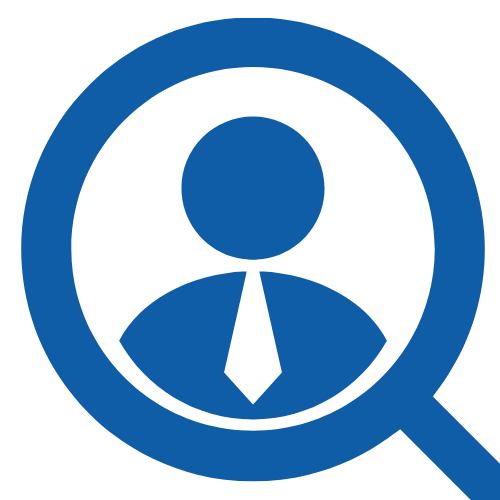100 Service Desk Analyst Interview Questions & Answers
Share
Preparing for a Service Desk Analyst job interview? Whether you’re applying for an entry-level support role or a more advanced position, it’s essential to know what hiring managers are looking for and how to showcase your skills effectively. Employers want candidates who can troubleshoot technical issues, provide excellent customer service, and remain calm under pressure while ensuring smooth IT operations for end users.
In this article, we’ve compiled 100 of the most common Service Desk Analyst interview questions, along with sample answers to help you prepare with confidence. From handling difficult users and prioritizing tickets to demonstrating your knowledge of ITIL processes and technical troubleshooting, this guide will give you the edge you need to stand out and succeed in your interview. Let’s get started!
1. What Is The Difference Between RAM And ROM?
RAM (Random Access Memory) and ROM (Read-Only Memory) serve different purposes in a computer. RAM is a type of volatile memory, meaning it loses its data when the power is turned off. It is used for temporary storage of data that the CPU needs while running applications and performing tasks. The more RAM a system has, the better it can handle multiple tasks simultaneously.
On the other hand, ROM is non-volatile memory that retains its data even when the power is off. It typically contains essential instructions for booting up the computer and performing hardware initialization. ROM is crucial for the system's firmware, which is not meant to be modified frequently, ensuring that the computer can start up and operate correctly every time it is powered on.
2. Can You Explain What DNS Is And Why It’s Important?
DNS, which stands for domain name system, functions like a phonebook for the internet. Instead of memorizing complex numerical IP addresses, users can enter easy-to-remember domain names, such as www.example.com. When a user types a domain name into a browser, DNS translates that name into an IP address, allowing the browser to load the correct website.
DNS is crucial because it enables user-friendly navigation on the internet. Without it, users would struggle to access websites, leading to a frustrating experience. Additionally, DNS helps with load balancing and failover, ensuring websites remain accessible even during high traffic periods. Security features, such as DNSSEC, also help protect against attacks like spoofing.
3. What Steps Would You Take To Troubleshoot A Network Connectivity Issue?
To troubleshoot a network connectivity issue, first, check physical connections, ensuring all cables are securely plugged in and devices are powered on. Next, verify whether the issue is isolated to one device or affects multiple devices. Use the command prompt to run ping tests, checking connectivity to the router and the internet. If the problem persists, restart the router and modem. Then, check network settings on the affected device, including IP configuration and DNS settings. If necessary, update network drivers or reset network settings. Document findings and escalate the issue if it remains unresolved after initial troubleshooting steps.
4. What Is An IP Address, And What’s The Difference Between IPv4 And IPv6?
An IP address is a unique identifier assigned to each device connected to a network, allowing communication between devices and the internet. IPv4, the most widely used version, utilizes a 32-bit address format, which allows for about 4.3 billion unique addresses. This limitation led to the adoption of IPv6, which employs a 128-bit address format, significantly expanding the address space to accommodate more devices as the internet continues to grow. IPv6 not only provides a larger address pool but also includes features like simplified address configuration and improved security protocols, enhancing network efficiency and security in modern networking environments.
5. How Would You Map A Network Drive In Windows?
To map a network drive in Windows, first, open File Explorer. Click on This PC in the left pane. Then, select the Computer tab at the top and click on Map network drive. In the dialog box, choose a drive letter from the dropdown menu. Next, input the network path of the folder you want to access, which should be in the format \\ServerName\SharedFolder. If you want the connection to be restored automatically after a reboot, check the box for Reconnect at sign-in. Click Finish. If prompted, enter your network credentials. After this, the mapped drive will appear in This PC for easy access.
6. Explain The Difference Between A Domain, A Workgroup, And A Home Group.
A domain is a centralized network model that uses Active Directory to manage resources and permissions. It allows for easier management of users, computers, and security policies across multiple computers within a network. A workgroup, on the other hand, is a decentralized model where each computer maintains its own security and user accounts, making it suitable for smaller networks. A homegroup is a feature in Windows designed for easy file and printer sharing among home computers, simplifying the setup process for non-technical users. The choice between these options typically depends on the size and complexity of the network and the administrative needs of the environment.
7. What Is Active Directory, And What Is Its Role In An Organization?
Active Directory (AD) is a directory service developed by Microsoft for Windows domain networks. It is responsible for managing and storing information about network resources, including users, computers, and services. AD allows administrators to create and manage user accounts, set permissions, and enforce security policies across the organization. This centralized control simplifies user authentication and access management, ensuring that only authorized personnel can access specific resources. By organizing resources into a hierarchical structure, Active Directory facilitates efficient management and enhances security, making it an essential component of IT infrastructure in most organizations.
8. How Do You Reset A Forgotten Windows Password?
Resetting a forgotten Windows password can be done through several methods. One effective way is to use a password reset disk, which must be created beforehand. If you don't have one, you can use another computer to create a bootable USB drive with a password reset tool. Boot the locked computer from this USB and follow the tool’s instructions to reset the password. Alternatively, if you're using Windows 10 or 11, you can reset the password via the Microsoft Account website if your account is linked online. This method sends a verification code to your registered email or phone, allowing you to set a new password.
9. What Are Some Common Causes Of A Slow Computer?
A slow computer can stem from various factors. One common cause is insufficient RAM, which limits the number of applications that can run simultaneously. Running too many background processes can also hog system resources, leading to sluggish performance. Malware and viruses can significantly impact speed by consuming processing power and memory. Additionally, fragmented hard drives can slow down data retrieval times. Outdated drivers and software can result in compatibility issues, further hindering performance. Finally, hardware limitations, such as an aging processor or hard drive, can contribute to a noticeable decrease in speed.
10. How Would You Resolve A Printer That Isn’t Printing?
To resolve a printer that isn’t printing, first, check if the printer is powered on and connected to the computer or network. Ensure that there are no error messages or warning lights on the printer display. Next, confirm that the correct printer is set as the default printer in the computer’s settings. Check the printer queue for any stalled print jobs and clear them if necessary. Ensure that there are enough paper and ink or toner. Run printer diagnostics or use the built-in troubleshooting tools if available. If the issue persists, restarting both the printer and the computer often helps reset any temporary glitches. Lastly, check for driver updates or reinstall the printer drivers if needed.
11. What Is The Difference Between HTTP And HTTPS?
HTTP (Hypertext Transfer Protocol) is the foundational protocol used for transferring data on the web. It does not encrypt data, making it susceptible to interception and tampering by malicious actors. In contrast, HTTPS (HTTP Secure) incorporates an additional layer of security through SSL/TLS encryption. This ensures that data exchanged between a user's browser and the web server remains confidential and protected from eavesdroppers. Websites using HTTPS are often seen as more trustworthy, and modern browsers typically flag HTTP sites as potentially insecure. This increased security is particularly important for online transactions and data-sensitive operations.
12. Can You Explain The Difference Between POP3, IMAP, And SMTP?
POP3 (Post Office Protocol 3) is designed for retrieving emails from a server. When you use POP3, emails are downloaded to your device and typically deleted from the server, meaning you can't access them from other devices. IMAP (Internet Message Access Protocol), on the other hand, allows you to access and manage your emails directly on the server. This means your emails remain on the server and can be accessed from multiple devices, maintaining synchronization. SMTP (Simple Mail Transfer Protocol) is used for sending emails. Unlike POP3 and IMAP, SMTP does not retrieve messages but facilitates the sending process, ensuring emails reach their intended recipients.
13. How Do You Check The System Specifications Of A Windows Machine?
To check the system specifications of a Windows machine, you can use several methods. One of the simplest ways is to right-click on "This PC" or "My Computer" on the desktop or in File Explorer, and then select "Properties." This will display basic information about the system, including the processor, RAM, and Windows edition.
Another method is to press the Windows key + R to open the Run dialog, type "msinfo32," and hit Enter. This opens the System Information window, providing detailed specs such as hardware resources, components, and software environment. For even more specifics, you can use the "dxdiag" command in the Run dialog, which opens the DirectX Diagnostic Tool, showing graphics, sound, and additional system information.
14. What Is Safe Mode, And When Would You Use It?
Safe mode is a diagnostic mode in operating systems, primarily used for troubleshooting issues. It starts the computer with a minimal set of drivers and services, allowing users to identify problems without the interference of third-party software or drivers. Safe mode is particularly useful when a computer fails to start normally due to software conflicts, malware infections, or corrupted files. Users can access safe mode by pressing a specific key during startup, such as f8 in windows. Once in safe mode, users can uninstall problematic applications, run antivirus scans, or restore system settings, aiding in the resolution of various technical issues.
15. How Do You Install Software For Multiple Users On A Shared System?
To install software for multiple users on a shared system, begin by ensuring you have administrative privileges on the machine. Download the software package from a trusted source. During the installation process, select the option that allows installation for "All Users" instead of just the current user. This typically ensures that all user profiles on the system can access the application. After installation, configure necessary permissions and settings to ensure that all users can utilize the software effectively. It’s also helpful to inform users about the software’s location and any necessary steps they may need to take to use it properly, ensuring a smooth transition for everyone involved.
Click here to download all 100 questions and answers as a PDF