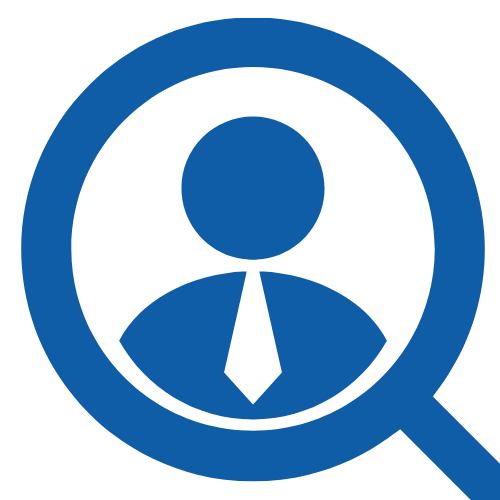100 IT Support Interview Questions & Answers
Share
Preparing for an IT Support job interview? Whether you're applying for a help desk role, technical support position, or desktop support job, it's essential to know what to expect and how to respond effectively. Employers are seeking candidates who not only have strong technical knowledge but also possess problem-solving skills, customer service experience, and the ability to communicate complex issues in simple terms.
In this article, we’ve compiled 100 of the most common IT Support interview questions, along with sample answers to help you stand out. From troubleshooting hardware and software issues to handling difficult users and prioritizing tickets, this comprehensive list will help you feel confident and ready to tackle any question that comes your way. Let’s dive in!
1. What Are The Common Components Inside A Desktop Computer?
A desktop computer typically consists of several key components. The central processing unit (CPU) acts as the brain, executing instructions and processing data. The motherboard connects all components, allowing communication between them. Random access memory (RAM) provides temporary storage for active processes, while the hard disk drive (HDD) or solid-state drive (SSD) is used for long-term data storage. The power supply unit (PSU) powers the system, and the graphics processing unit (GPU) handles rendering images and video. Additionally, peripherals such as a keyboard, mouse, and monitor are essential for user interaction.
2. How Would You Troubleshoot A Computer That Won’t Turn On?
When a computer fails to power on, first ensure it is plugged in and the power outlet is functional. Check for any visible signs of damage to cables and connections. If the power supply is working, listen for any sounds like fans or beeps, which could indicate hardware issues. Remove any external devices to rule out conflicts. If there’s still no response, try a hard reset by unplugging the computer, holding the power button for 15 seconds, and then reconnecting it. If the problem persists, consider testing the power supply or checking the RAM and motherboard for faults.
3. What Is The Difference Between HDD And SSD?
HDDs (Hard Disk Drives) use spinning disks coated with magnetic material to read and write data, while SSDs (Solid State Drives) utilize flash memory for storage. This fundamental difference results in varying performance; SSDs are significantly faster, providing quicker boot times and reduced loading periods. Additionally, SSDs are more durable due to their lack of moving parts, making them less susceptible to physical damage. In terms of capacity, HDDs tend to offer more storage at a lower price point, whereas SSDs, though more expensive, are becoming increasingly affordable. Choosing between them depends on specific needs regarding speed, durability, and cost.
4. How Do You Diagnose A Faulty RAM Module?
Diagnosing a faulty RAM module involves several steps. First, visually inspect the RAM for any physical damage, such as burns or cracks. Then, use a tool like MemTest86 or Windows Memory Diagnostic to perform a memory test. These tools will check the RAM for errors systematically. If errors are detected, you can try reseating the RAM sticks or testing them one at a time in different slots to identify the faulty module. If the issue persists after these steps, replacing the RAM may be necessary. Always ensure the system is powered off and unplugged while handling hardware.
5. What Steps Would You Take If A Monitor Displays No Signal?
When a monitor displays "No Signal," first check the cable connections between the monitor and the computer to ensure they are secure. Next, verify that the monitor is powered on and that the correct input source is selected. If the issue persists, try connecting the monitor to a different computer or use a different cable to rule out faulty hardware. Additionally, restart the computer to refresh the connection. If these steps do not resolve the issue, consider testing with another monitor to determine if the original monitor is defective or if there is a problem with the graphics card.
6. How Do You Reset A Forgotten Windows Password?
To reset a forgotten Windows password, you can use several methods depending on your Windows version. For Windows 10 or 11, if you have a Microsoft account, simply click on "I forgot my password" at the login screen and follow the prompts to reset it online. If you're using a local account, you can use a password reset disk if you created one beforehand. Alternatively, boot from a Windows installation media, access the command prompt, and execute commands to enable the built-in Administrator account to reset the password. Always ensure to back up important data to prevent loss during this process.
7. What Is The Blue Screen Of Death (BSOD), And How Would You Troubleshoot It?
The Blue Screen Of Death (BSOD) is an error screen displayed by Windows during a fatal system error, indicating that the operating system has encountered a problem it cannot recover from. This often results from hardware failures, driver issues, or software conflicts.
To troubleshoot a BSOD, first, note the error code displayed, as it can provide clues about the issue. Boot the computer in Safe Mode to determine if a recent change caused the problem. Update drivers and remove any recently installed software or hardware. Running diagnostic tools like Windows Memory Diagnostic can help identify hardware issues.
8. How Do You Check System Logs In Windows (Event Viewer)?
To check system logs in Windows using Event Viewer, follow these steps:
- Press Windows + R to open the Run dialog.
- Type eventvwr and hit Enter to launch Event Viewer.
- In the Event Viewer window, expand the "Windows Logs" section on the left pane.
- Click on "Application", "Security", or "System" to view various logs.
- Double-click any entry to see its details, including the Event ID, level, and timestamp.
This tool helps diagnose issues by providing detailed logs of system events, errors, and warnings, allowing for effective troubleshooting.
9. What Are The Key Differences Between Windows And MacOS In Terms Of Troubleshooting?
Windows and macOS differ significantly in troubleshooting approaches. Windows often requires users to navigate through Control Panel settings, use Device Manager for driver issues, and rely on Event Viewer for system logs. In contrast, macOS utilizes a more integrated approach, allowing users to access system logs via Console and troubleshoot using built-in tools like Disk Utility. Additionally, Windows users might need to engage with third-party software for certain repairs, while macOS tends to rely on in-house solutions such as Recovery Mode. The command line interface in macOS (Terminal) is also different from Windows’ Command Prompt or PowerShell, affecting how users execute troubleshooting commands.
10. How Would You Boot A PC Into Safe Mode?
Booting a PC into Safe Mode is essential for troubleshooting various issues. To do this, restart the computer and repeatedly press the F8 key before the Windows logo appears. This action will take you to the Advanced Boot Options menu. From there, select "Safe Mode" or "Safe Mode with Networking" using the arrow keys and press Enter. For Windows 10 or later, you can access Safe Mode by holding down the Shift key while clicking "Restart" from the Start menu, then navigating through Troubleshoot > Advanced options > Startup Settings, and selecting Safe Mode from the list.
11. Explain DHCP, DNS, And Their Roles In A Network.
DHCP, or Dynamic Host Configuration Protocol, automates the assignment of IP addresses and other network configuration parameters to devices within a network. It enables devices to communicate effectively by ensuring they receive the correct network settings, thus simplifying the management of IP address allocation.
DNS, or Domain Name System, translates human-readable domain names into IP addresses, allowing users to access websites and services without memorizing numerical addresses. It acts as the phonebook of the internet, enabling seamless navigation and connectivity. Both DHCP and DNS are essential for efficient network operation, ensuring devices can connect and communicate effectively in a networked environment.
12. How Do You Troubleshoot A "No Internet Connection" Issue?
To troubleshoot a "No Internet Connection" issue, start by checking if the device is connected to the correct Wi-Fi network or uses a wired connection. Next, verify that the router is powered on and all status lights are normal. Restart both the device and the router. Use the ping command to test connectivity to the router and an external website. Check for any network settings issues, such as proxy settings or IP configuration. If the problem persists, update network drivers or reset the network settings on the device.
13. What Is The Difference Between TCP And UDP?
TCP (Transmission Control Protocol) and UDP (User Datagram Protocol) are both transport layer protocols used for data transmission over networks. TCP is connection-oriented, ensuring reliable communication through error checking, packet ordering, and retransmission of lost packets. This makes it suitable for applications where data integrity is crucial, like web browsing or email.
On the other hand, UDP is connectionless and does not guarantee delivery, order, or error correction. This results in lower latency, making UDP ideal for real-time applications such as video streaming and online gaming, where speed is more critical than reliability.
14. How Do You Check Your IP Configuration In Windows (Ipconfig)?
To check your IP configuration in Windows, follow these steps:
- Press Windows Key + R to open the Run dialog.
- Type cmd and hit Enter to open the Command Prompt.
- In the Command Prompt, type ipconfig and press Enter.
- You will see a list of network adapters along with their IP addresses, subnet masks, and default gateways.
- If you need more detailed information, you can use ipconfig /all for comprehensive details, including DNS servers and MAC addresses.
This command is essential for troubleshooting network issues and verifying network settings.
15. What Is A VPN, And How Does It Work?
A VPN, or Virtual Private Network, is a service that creates a secure and encrypted connection over a less secure network, such as the Internet. It allows users to send and receive data safely while maintaining their privacy. When you connect to a VPN, your internet traffic is routed through a server managed by the VPN provider. This masks your IP address, making your online actions harder to trace. VPNs are commonly used for secure remote access, data protection on public Wi-Fi, and bypassing geographical content restrictions. They employ encryption protocols to ensure the confidentiality of your data.
Click here to download all 100 questions and answers as a PDF