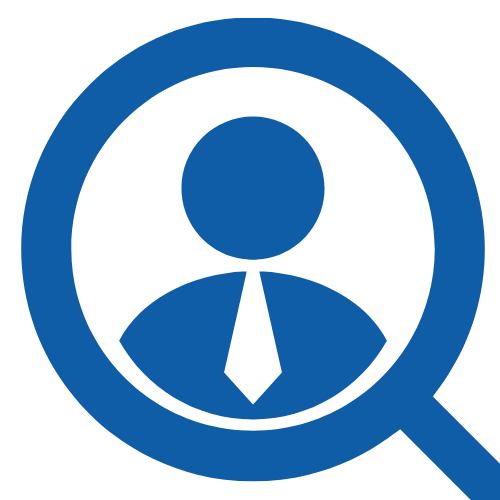100 Desktop Support Interview Questions & Answers
Share
Preparing for a Desktop Support job interview? Whether you’re applying for an entry-level help desk role or an advanced IT support position, it’s essential to know what employers are looking for and how to present your skills effectively. Companies want professionals who can troubleshoot hardware and software issues, provide excellent customer service, and ensure that workplace systems run smoothly and securely.
In this article, we’ve compiled 100 of the most common Desktop Support interview questions, complete with sample answers to help you stand out. From resolving network problems and configuring operating systems to handling difficult users and prioritizing multiple requests, this guide will equip you with the knowledge and confidence to excel in your interview. Let’s dive in!
1. What Is The Role Of A Desktop Support Technician?
A Desktop Support Technician is primarily responsible for assisting users with technical issues related to their computers, software, and peripherals. They troubleshoot hardware and software problems, provide solutions, and ensure that systems operate efficiently. This role often involves installing, configuring, and updating software, as well as handling user requests and incidents through ticketing systems. They also provide guidance on best practices for using technologies and may assist in training users. Effective communication skills are vital, as technicians often need to explain technical concepts in a way that non-technical users can understand.
2. Can You Describe Your Experience With Windows, macOS, And Linux Systems?
I have extensive experience working with Windows, macOS, and Linux systems in various environments. For Windows, I am proficient in troubleshooting issues ranging from software installations and updates to network connectivity problems. I have also managed Active Directory, which includes user account creation and group policy management. In macOS, I have supported users with application installations, system updates, and resolving compatibility issues. My Linux experience involves using command-line tools for system configuration and package management, as well as scripting for automation tasks. This diverse skill set enables me to adapt quickly and resolve issues efficiently across different platforms.
3. How Would You Define Active Directory And Its Purpose?
Active directory (AD) is a directory service developed by Microsoft for windows domain networks. It provides a centralized location for storing information about network resources, such as computers, users, and services. AD facilitates authentication, authorization, and management of access rights, allowing administrators to control user accounts and security policies efficiently. It organizes this information in a hierarchical structure, using domains, trees, and forests. AD enables single sign-on, streamlining user access to resources while enhancing security through group policies and role-based access control. This makes it essential for managing large networks in organizations.
4. What Is The Difference Between A Domain, A Workgroup, And A Homegroup?
A domain is a centralized network structure where multiple computers are managed under a single directory service, usually Active Directory. It allows for centralized user management, security policies, and resource sharing. A workgroup is a decentralized network model where each computer operates independently, and user accounts are maintained locally on each machine. This setup is simpler and often used in smaller environments. A homegroup, introduced in Windows 7, is a feature that allows easy sharing of libraries and devices within a home network, facilitating file and printer sharing for home users without the complexity of setting up a domain. Each model serves different organizational needs and scales.
5. How Do You Join A Computer To A Domain?
Joining a computer to a domain involves several steps. First, ensure the computer is connected to the network where the domain controller resides. Next, access the system properties by right-clicking on "This PC" or "My Computer" and selecting "Properties." Click on "Change Settings" next to the computer name. In the System Properties window, click the "Change" button, then select "Domain" and enter the domain name. You will be prompted to enter credentials of a user account with permission to join the domain. After successful authentication, the computer will be added to the domain. Finally, restart the computer to apply the changes, allowing users to log in with their domain accounts.
6. Can You Explain The Difference Between 32-Bit And 64-Bit Operating Systems?
A 32-bit operating system can manage up to 4 GB of RAM, while a 64-bit operating system can handle significantly more, theoretically up to 16 exabytes. This difference arises from the way these systems process data. A 32-bit system uses 32 bits to represent data, while a 64-bit system uses 64 bits, allowing for more complex calculations and better performance with modern applications. Additionally, 64-bit operating systems can run both 32-bit and 64-bit applications, providing greater flexibility in software compatibility. Users may notice improved multitasking and speed with a 64-bit OS, particularly when running memory-intensive applications or games.
7. What Is The Purpose Of A DNS Server?
A DNS (Domain Name System) server translates human-friendly domain names, like www.example.com, into IP addresses, which are numerical labels used to identify devices on a network. This translation allows users to access websites without needing to remember complex numerical addresses. DNS servers also provide other functions, such as maintaining a database of domain names and their corresponding IP addresses, enabling email routing, and ensuring that internet traffic is directed appropriately. This system is essential for the functionality of the internet, making it easier for users to navigate and access resources online. Without DNS servers, the internet would be significantly less user-friendly.
8. How Does DHCP Work, And Why Is It Important?
Dynamic Host Configuration Protocol (DHCP) automates the process of assigning IP addresses to devices on a network. When a device connects, it sends a DHCP discover message to locate a DHCP server. The server responds with a DHCP offer, containing an IP address and other network configuration details. The device then requests the offered IP address, and the server sends an acknowledgment. DHCP is crucial for efficient network management, reducing manual configuration errors, and ensuring that IP address conflicts are minimized. It allows devices to join networks seamlessly, enhancing connectivity and organization within both small and large networks.
9. What Is An IP Address, And How Is It Structured?
An IP Address Is A Unique Identifier Assigned To Each Device On A Network, Allowing For Communication Between Devices. It Is Structured In Two Main Versions: IPv4 And IPv6.
IPv4 Addresses Are Composed Of Four Octets, Represented As Decimal Numbers Ranging From 0 To 255, Separated By Dots (e.g., 192.168.1.1). Each Octet Represents 8 Bits, Resulting In A Total Of 32 Bits.
IPv6 Addresses Were Introduced To Address The Limitations Of IPv4, Featuring Eight Groups Of Four Hexadecimal Digits Separated By Colons (e.g., 2001:0db8:85a3:0000:0000:8a2e:0370:7334). This Structure Allows For A Vast Increase In Available Addresses, Supporting The Growing Number Of Devices Connected To The Internet
10. What Is The Difference Between Public And Private IP Addresses?
Public IP addresses are assigned by Internet Service Providers (ISPs) and are accessible over the internet. These addresses allow devices to communicate with each other across different networks. They are unique worldwide, which means no two devices can have the same public IP address at the same time.
Private IP addresses, on the other hand, are used within local networks and are not routable on the internet. Devices such as computers, printers, and smartphones within a home or office network use these private addresses for communication. Common ranges for private IP addresses include 10.0.0.0 to 10.255.255.255, 172.16.0.0 to 172.31.255.255, and 192.168.0.0 to 192.168.255.255. This structure helps conserve the limited number of available public IP addresses.
11. How Do You Diagnose A Computer That Won’t Power On?
To diagnose a computer that won’t power on, start by checking the power source. Ensure the power cable is securely connected to both the computer and the outlet. Test the outlet with another device to confirm it’s functional. If using a power strip, try bypassing it. Next, inspect the power supply unit by looking for any signs of damage or unusual sounds when pressing the power button. If the power supply seems functional, open the case and check if all internal cables are connected properly. You might also try resetting the RAM and removing any non-essential peripherals. If these steps don’t resolve the issue, consider testing with a different power supply or take the system to a professional for further diagnosis.
12. What Steps Would You Take If A User’s Monitor Is Blank?
To address a user's blank monitor issue, I would first check the physical connections, ensuring the monitor is powered on and all cables are securely connected. Next, I would ask the user if they can see any display lights or indicators on the monitor, which might indicate it's receiving power. If the monitor is still blank, I would suggest trying to connect it to a different computer or laptop to rule out a hardware failure. If the monitor works on another device, then the original computer's graphics card or connections may be the culprit. Lastly, I would suggest booting the computer in Safe Mode to see if the issue persists, which could indicate a driver problem or incompatible settings.
13. How Would You Troubleshoot A Beeping Sound From A PC During Startup?
When a PC emits a beeping sound during startup, the first step is to identify the pattern and duration of the beeps. Different motherboard manufacturers use distinct beep codes to signal specific issues. Next, ensure all hardware components are properly connected, including RAM, graphics card, and any peripherals. If the beeping persists, remove and reseat the RAM modules, as improperly seated RAM can cause boot errors. Additionally, check for any loose cables or connections. If the issue continues, consult the motherboard manual for beep code meanings and consider testing with minimal hardware to isolate the problem. In extreme cases, it may be necessary to replace faulty components.
14. What Are The Common Signs Of A Failing Hard Drive?
A failing hard drive may exhibit several warning signs that indicate potential data loss. One of the most noticeable symptoms is unusual noises, such as clicking, grinding, or whirring sounds, which can suggest mechanical failure. Another sign is frequent crashes or system freezes, especially while accessing files or booting up. Slow performance when opening files or applications may also indicate hard drive issues. Additionally, you might encounter corrupted files or error messages during file transfers. If the drive is not detected in the BIOS or operating system, it could signal serious problems, necessitating immediate data backup and replacement.
15. How Would You Replace A Faulty RAM Module?
Replacing a faulty RAM module involves several steps. First, ensure that the computer is powered off and unplugged to avoid any electrical hazards. Open the computer case, typically by removing screws or pressing latches. Locate the RAM slots, which are usually near the CPU. Release the clips on either side of the faulty RAM module to remove it gently from the slot. Take the new RAM module and align it with the slot, ensuring the notch lines up correctly. Firmly press down until the clips click into place. Once the new module is secured, close the case, plug the computer back in, and power it on. Finally, check the BIOS or system properties to verify that the new RAM is recognized.
Click here to download all 100 questions and answers as a PDF
16. How Do You Troubleshoot A Printer That Is Not Printing?
17. What Is The Difference Between SSD And HDD?
18. How Do You Clean And Maintain Computer Hardware?
19. How Would You Troubleshoot A Keyboard That Is Typing The Wrong Characters?
20. What Could Cause A Mouse To Lag Or Not Respond?
21. How Would You Handle A “Blue Screen Of Death” Error?
22. What Steps Would You Take If A Computer Is Running Very Slowly?
23. How Do You Repair Corrupted System Files In Windows?
24. How Would You Remove Malware Or Viruses From A PC?
25. How Do You Reset A Forgotten Windows Password?
26. What Is Safe Mode, And How Do You Access It?
27. How Would You Troubleshoot An Application That Crashes Frequently?
28. What Is The Purpose Of Windows Event Viewer?
29. How Do You Uninstall A Program That Refuses To Be Removed?
30. How Would You Recover Accidentally Deleted Files?
31. How Do You Troubleshoot A PC That Can’t Connect To The Internet?
32. What’s The Difference Between A Switch And A Router?
33. How Do You Check Network Connectivity In Windows?
34. How Would You Troubleshoot Slow Network Performance?
35. How Do You Map A Network Drive?
36. What Is A VPN, And Why Is It Used?
37. How Do You Troubleshoot Wi-Fi Connection Issues?
38. How Would You Handle IP Address Conflicts?
39. What Is A MAC Address, And Where Can You Find It?
40. How Do You Flush And Renew DNS In Windows?
41. How Do You Install Windows On A New Computer?
42. What Are Windows Group Policies, And How Are They Used?
43. How Do You Configure Automatic Updates In Windows?
44. What Is The Windows Registry, And How Do You Edit It Safely?
45. How Do You Create And Manage Local User Accounts?
46. How Do You Enable Remote Desktop In Windows?
47. How Do You Check System Performance And Resource Usage?
48. What Are Windows Services, And How Do You Manage Them?
49. How Do You Use The Task Scheduler?
50. How Would You Roll Back A Driver Update?
51. How Do You Set File And Folder Permissions In Windows?
52. What Is BitLocker, And How Does It Work?
53. How Do You Encrypt Files And Folders In Windows?
54. How Do You Create A System Restore Point?
55. What Backup Methods Have You Used Before?
56. How Do You Restore Files From A Backup?
57. How Do You Handle A Suspected Security Breach On A PC?
58. What Antivirus Software Do You Prefer And Why?
59. How Do You Secure A Workstation For A New Employee?
60. What Are Common Phishing Attack Indicators?
61. How Do You Handle Frustrated Or Angry Users?
62. Can You Give An Example Of Solving A Problem Under Pressure?
63. How Do You Explain Technical Terms To A Non-Technical Person?
64. What’s Your Approach To Prioritizing Multiple Support Requests?
65. How Do You Document Issues And Solutions For Future Reference?
66. Have You Ever Had To Train A User On New Software?
67. How Do You Follow Up After Resolving A User’s Issue?
68. How Do You Handle Requests That Are Outside Your Skill Set?
69. How Do You Balance Speed With Thoroughness In Troubleshooting?
70. Can You Give An Example Of Going Above And Beyond For A User?
71. What Are Some Common Windows Command-Line Tools You Use?
72. How Do You Use Ping To Troubleshoot Network Issues?
73. What Is The Purpose Of Ipconfig And Tracert Commands?
74. How Do You Use Windows System Configuration (Msconfig)?
75. What’s Your Experience With Remote Support Tools?
76. How Do You Use Windows PowerShell In Troubleshooting?
77. What Disk Management Tools Have You Used?
78. How Do You Check For Windows Updates Via Command Line?
79. How Do You Create A Bootable USB Drive?
80. What Monitoring Tools Do You Use For System Health?
81. A User Says Their PC Randomly Shuts Down How Do You Investigate?
82. A Computer Boots But Has No Display What Do You Check First?
83. A User Cannot Access Shared Files On The Network What Steps Do You Take?
84. The Printer Is Printing Blank Pages How Do You Troubleshoot?
85. An Application Works For One User But Not Another What’s Your Approach?
86. A User Complains Of Slow Login Times What Could Cause This?
87. A PC Is Overheating What’s Your Solution?
88. You Receive A Ticket For “Email Not Working” What’s Your Process?
89. A Laptop Trackpad Is Unresponsive What Do You Check?
90. A USB Device Is Not Recognized How Do You Fix It?
91. Why Do You Want To Work In Desktop Support?
92. How Do You Keep Your IT Skills Up To Date?
93. What’s The Most Challenging Technical Problem You’ve Solved?
94. How Do You Handle Confidential Information?
95. What’s Your Experience With ITIL Processes?
96. Where Do You See Yourself In Five Years?
97. How Do You Handle Repetitive Tasks?
98. How Do You Stay Organized In A Busy IT Environment?
99. How Do You Work In A Team To Solve Technical Issues?
100. What Makes You The Best Candidate For This Role?